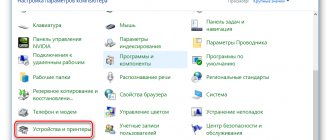Sooner or later, the printer may print poorly, for example, stain the paper, leave black or white stripes, and color distortions will be noticeable. This often happens due to the lack of preventive measures during intensive, frequent printing. Elements of the device can become clogged, and if we talk about an inkjet printer, the cartridges of which are refilled with liquid ink, then the latter are susceptible to drying out, both in the cartridge itself and on the part through which the ink enters the sheet of paper - the print head.
This element, depending on the brand and model of the printer, may be built into the cartridge (non-removable) and vice versa. In both cases, you can restore the operation of the part by cleaning it thoroughly using one of the suggested methods below.
It doesn’t matter what kind of printer you have, Epson, Canon, HP, or even talking about a multifunctional device (MFP), because the only difference will be in the design. And in the material we described various methods that will help you clean the printer head at home in a variety of situations. With the help of the posted images and videos, you will probably be able to understand which method is right for you.
When cleaning is needed
- When running a nozzle test, part of the image is skipped on the sheet, white stripes are visible when printing, colors are not reproduced correctly, or one of them is completely missing. Such signs of clogging occur when the printer is used very intensively.
- The printer did not print documents for a long time. Water-based liquid inks may dry out. For different models, the drying time of the paint varies from several days to a month. If the device has been idle for a long time, has inkjet printing technology, and after turning it on, printing has deteriorated significantly or even blank sheets are coming out, it is likely that the print head has dried out completely.
- Different types of dyes were filled in or the cartridge was filled with paint from another manufacturer. When mixing solutions of different chemical compositions, a reaction occurs inside the ink tank, which can result in rapid thickening of the ink and failure of some elements of the head. If there is a need to use another brand of ink, first thoroughly wash the cartridge, the channels through which the ink is delivered, and the head itself.
- Refilling ink. After each cartridge refill, you need to clean the print head for preventive maintenance.
You should resort to cleaning the PG as a last resort, since the reason for a decrease in print quality can be not only its clogging, but also:
- airlock;
- incorrect head position;
- excessive pressure caused by installing the CISS above the level of the head;
- failure of piezoelectric crystals due to printer overload (Epson);
- overheating of the heating element (HP).
If system errors are displayed on the display, cartridge indicators are blinking, or information is given that ink is low, there is no need to flush the head. Even with frequent and intensive printing, cleaning is done no more than once a quarter.
Causes of blockages
Most often, the print head does not want to work normally:
After a long period of inactivity
When the ink is dry. In this case, several sessions of cleaning the nozzles using the printer utility may be helpful. If cleaning twice does not help, use the “Deep cleaning” function; it can be repeated after a day. Didn't help again? This means the problem is much more serious and may need to be flushed.
Due to mixing of incompatible paints
Burnt-out nozzles
Water-based and pigment inks absolutely do not want to cooperate, curl, settle, and quickly clog the nozzles. It’s good if you noticed the problem in time and the injectors did not have time to burn out. Also, paints of the same type from different manufacturers may be incompatible. Ideally, ink tanks should be filled with the same consumables. Some experts advise not to even print original new cartridges if you are going to refill them later, but to immediately rinse and refill with the exact ink that will always be used.
As a result of printing with an empty cartridge
Carefully monitor the condition of your ink tanks and replenish them promptly, as printing with residual ink quickly releases greenhouse gases. First, the nozzles become clogged, and then, if you do not pay attention to print quality in a timely manner, the nozzles burn out. Washing will not help here; such a head cannot be restored.
Software cleaning
Every printing equipment manufacturer offers washing software. The program is installed on the computer when connecting and setting up the printer automatically or from the installation disk.
Cleaning with software involves running ink through the head nozzles. Ink pressure removes light ink plugs and air pockets.
Before more complex physical cleaning, do a software one according to the scheme below.
- Go to “Start” - “Control Panel” - “Hardware and Sound” - “Devices and Printers”. Or you immediately get to the desired window: launch the “Run” window and enter the command “control printers”, press “Enter” or “Ok”.
- From the list of connected equipment, select your printer and right-click on it.
- From the context menu, select “Printer Properties”.
- Select the Maintenance or Service tab.
- Depending on the cleaning depth required, select Printhead Cleaning or Deep Cleaning.
- If the dirt is heavily soiled, the cleaning program runs several times.
- Print a sheet (test page) to check the nozzles or any multi-colored image.
The required settings and the item responsible for cleaning depend on the brand and model of the equipment. Install the software that comes with the device upon purchase and study its interface in detail. We are confident that you will find the function you need and clean the part.
For the Epson brand, you can install the PrintHelp utility, which also has this functionality.
Keep in mind that the software method consumes ink, which could be enough to print 3-5 A4 sheets. After cleaning, the printer should be left undisturbed for 2-5 hours.
If after 3-4 cleanings the print quality does not improve, the head must be washed manually.
Preparatory actions
The tools included in the driver are responsible for cleaning the Epson printer via a computer, so you will need to install it. Most likely, you have already done this, but the absence of menus, which will be discussed below, may indicate that the driver is outdated or installed incorrectly. In this case, repeat the installation procedure, and then connect the printer to your computer as usual. Read more about this in the materials at the following links.
Read more: Installing a printer on Windows computers Installing printer drivers
Manually cleaning the print head
First prepare your work area. A simple desk is optimal. To avoid contaminating it, cover the surface with old newspapers or paper in several layers.
What you need for cleaning
- Latex gloves.
- An ordinary medical syringe with a needle.
- A flat container that can then be thrown away. For example, a photo bath, a plastic box with a low side or a saucer.
- Sponges or lint-free wipes.
- Plastic tubes with a small diameter, suitable for droppers.
- Scissors to cut the tubes to the desired length.
- An eraser for removing heavy dirt that cannot be removed by soaking.
All about flushing fluids
For cleaning, it is best to use flushing fluid produced by the same company that manufactured the consumable. If you can't find it, any certified cleaner will do. It will not damage the device, but you need to choose a product based on the type of ink in the cartridge.
To clean water-soluble ink, use:
- Special water. All chemical salts have been removed from it (WWM W01).
- Distilled water. Sold at any auto store.
- Homemade solution. Distilled water is mixed with ammonia (5-10%). The ratio of components depends on the degree of contamination of the nozzles. The resulting mixture is filtered through a mesh measuring 0.01 microns.
To wash nozzles contaminated with pigment dyes, use either a specially designed solvent or isopropyl alcohol.
Popular cleaners from WWM:
- W01 – demineralised water;
- CL-04 – liquid for cleaning the upper parts of the printer from water-based ink;
- CL-06 – a product for removing traces of black and colored pigment paint;
- CL-08 – special liquid for washing and soaking;
- CL-10 – enhanced cleaner.
Read more: printer flushing fluids.
Regular window cleaner is cheap. At home, “Mr. Muscle” is often used.
When choosing a detergent, it is important to pay attention to its color.
- Green and pink. Suitable for removing water-based inks as it contains ammonia.
- Blue and orange (contains isopropyl alcohol). Used to remove traces of pigment ink.
Before washing, the cleaner must be heated to t=+40..+60 °C to enhance the effect of the solution.
Before cleaning, you can test the effectiveness of the cleaner. A little ink is taken and dissolved in various media. After a few hours, you can analyze the result. If sediment is released or the liquid becomes jelly-like, the cleaner was chosen incorrectly. With the right cleaner, the dye liquefies and the ink clumps loosen.
Flushing the fitting
- The printer turns off when the cartridge carriage is in the central part.
- The cartridge is removed, the device cover is removed and the cable is disconnected.
- The latches are pressed to release the head.
- Turn the head over with the nozzles facing up and carefully remove dirt with a sponge dipped in cleaning liquid.
- Place the head in a prepared container, at the bottom of which there is gauze or a sponge soaked in cleaner.
- Use a gauze swab to remove all dirt from the intake grille.
- Remove the rubber bands from the ink tanks, wash them and wipe the places where they were located.
- Choose a syringe for flushing the print head so that it fits tightly but easily onto the fittings. As an adapter, you can use hoses and tubes of different diameters.
- Fill the syringe with the prepared cleaner.
- Release the air.
- Place the syringe on the fitting.
- Clean the structure slowly and carefully.
- Make sure that the liquid flows into the container.
- When the color of the cleaner becomes natural, you can finish washing.
- Clean each fitting according to this scheme. Then wipe the entire structure and let it dry.
To check the quality of cleaning, place the head on gauze soaked in cleaner for one hour. If after an hour the gauze remains clean or there are only faint stains on it, the cleaning has been done efficiently. Additionally, you can run 2-3 cleaning programs.
Soaking (dropping)
- The head is placed in a container.
- Cleaner is drawn into the syringe and a needle is put on.
- The liquid is dripped onto the fitting a few drops at a time.
- The procedure lasts several hours, and in case of severe contamination – all day.
You can take plastic tubes from the dropper, cut pieces of 5-10 cm from them, put them on the fittings and pour the cleaning agent inside, leaving them to soak for a while. Liquid can be periodically added to the tubes.
To speed up the process, the agent is drawn into the syringe, a tube is put on it, and the entire structure is inserted into the cartridge connector. To clean the nozzles, several cubes of cleaner are fed through the tube with a syringe. This way all head connectors are cleaned, and then two cleanings are done by software.
Broach
- Pour cleaner into the bottom of the prepared container.
- Place the empty syringe tightly onto the fitting.
- Smoothly draw the cleaning liquid through the head into the syringe (pull the syringe plunger towards you).
Ultrasonic bath
This is a rather risky cleaning method; they resort to it if it was not possible to wash the head with other methods.
The procedure requires additional equipment, for example, a medical device or a device for gentle cleaning of small parts. With an ultrasonic bath, there is a risk that the part will fail and cannot be repaired. Those who have used this method claim that within a day or immediately after the first print, the head breaks.
How to clean a mouthguard and knife
The knife (squeegee), which in an inkjet printer removes excess dye from the surface of the nozzles and nozzles, can be carefully wiped with a lint-free rag soaked in cleaner.
The cap, which absorbs moisture and prevents the ink from quickly drying in the nozzles, requires thorough washing according to the following algorithm:
- Unplug the printer.
- Open the cover from the front.
- Remove all parts blocking access to the knife with the guard.
- You wipe the knife.
- Draw the cleaning liquid into the syringe.
- Insert it into the mouth guard.
- Leave it alone for a while.
- Pump out the remaining cleaner back with a syringe.
- Do the procedure several times until the liquid pumped into the syringe stops staining with ink.
Printing with cleaning fluid
The method helps restore the non-removable head, which is built into the cartridge. Instead of dye, cleaning agent is poured in and cleaning starts. If, when printing with a color printer, defects of only one color appear in the image, then you only need to fill the cleaner into the problem compartment. After cleaning, the device cannot be used for two hours. During this time, the cleaning liquid will have time to dissolve the dye that has dried in the nozzles.
After 2 hours, open any graphics editor and fill the page with the color that you had problems with before cleaning. It is optimal to use Photoshop, since it allows you to use the CMYK color scheme when filling the sheet. The resulting fill is printed on a standard sheet, and you must first set the highest print density. The remains of the cleaner, mixing with the paint, will leave marks on the paper. If white horizontal stripes appear when printing, the head has not been cleaned sufficiently. When the filling is homogeneous, the blockage in the head is eliminated.
After washing, the cartridge is refilled with ink, the nozzles are programmed to be cleaned, and the color sheet is printed again.
Steaming
Let's say that your printer's ink has dried out, what should you do? The high temperature steaming method will help you. The cartridge must not be empty. If this is not the case, it needs to be at least partially refilled.
We turn on the kettle, wait for the water to boil, open the lid and hold our cartridge for 30 seconds with the nozzles down. Then we remove and wipe the nozzles with a soft cloth.
Repeat the procedure as many times as necessary.
If this does not help, there is a more radical method - immersion in boiling water. To do this, pour just boiled distilled water into a plate to form a layer of about 1 cm, and place the cartridge there with the nozzles down. Let it lie there for 20-30 seconds. If necessary, repeat.
In this way, it was possible to revive even cartridges that dried out a hundred years ago.
Cleaning the head on the cartridge
If the printer has a cartridge with a built-in head, remove the container from the device, turn the nozzles up and apply a few drops of the product to them. After 10 minutes, remove excess cleaner with a napkin and check whether the dye passes onto the napkin. If it was not possible to wash the nozzles in this way, they need to be soaked in a container with detergent. You need to soak for at least 2-3 hours.
To help the liquid penetrate the nozzles better, you can place a piece of toothpick under the inkwell, so the nozzles will not come into contact with the bottom of the container and will remain immersed in the solution.
After soaking, wipe the entire surface dry with a napkin, especially the contacts. The cartridge is inserted into the printer and the nozzle check test is started. If the cleaning quality is poor, try blowing the nozzles through the air intake:
- Cut the syringe needle in half and put it on the syringe.
- Place a soft elastic band on the needle. This will ensure a tight fit of the syringe to the walls of the inkwell.
- The needle is inserted into the air intake hole of the cartridge, and the rubber band is pressed tightly against the walls.
- The air from the syringe is gently squeezed inside. Under the bottom of the inkwell there should be a piece of gauze or a napkin onto which ink will flow under pressure.
- Color ink tanks with three holes on top are vented in the same way.
Cleaning for Epson printers
The cleaning technology itself is no different from the instructions above. The only difference is that the head does not need to be removed from the carriage. Then the algorithm will be like this:
- At first, the carriage with cartridges and head will be in the parking position (on the right);
- to move the carriage and move it freely with your hands, you need to give a print job, and as soon as the carriage leaves the parking lot, turn off the printer;
- Next, remove the cartridges.
Then you need to put a clean, folded 2-3 times napkin on the tray (a tray with several compartments for collecting waste ink, located in the parking area), and slide the carriage onto it so that the napkin does not wrinkle. We will evaluate the cleaning result based on the condition of the napkin after washing.
The image shows the carriage with the lid closed. It must be removed to gain access to the head.
Next, take a syringe, fill it 2/3 with cleaner, put it on the fitting and slowly press the syringe plunger.
The liquid should flow easily through the channel. If there is no passage at all, then a plug has formed in the head that needs to be removed. To do this, small forward movements of the piston back and forth are made at intervals of one minute.
So you need to clean every channel. The amount of cleaner pumped should be approximately 1-2 ml. If the fluid flows in one channel more difficult than in others, then the flushing must be repeated until the same force is needed everywhere.
After washing each tubule, you need to check the condition of the napkin. Move the carriage aside and look. If the napkin is stained, replace it with a new one. And so on until the napkin stops staining and only transparent cleaner comes out.
When cleaning the printer cartridge is completely done, remove the napkin, insert the cartridges into the carriage, and place it in the parking lot. Turn on the printer, do cleaning through the software (software) or through the device menu.
If the head is bolted or screwed to the carriage, it can be detached and cleaned outside the printer. Then you first need to remove the board with all the cables, and then get the PG. The part is washed in the same way, only in a container.
Do I need to remove the head? - look at the video.
Complete head disassembly
You can only disassemble the head yourself if you have experience. It is better to entrust the work to specialists from a certified service center. The video below will help you disassemble it.
Prevention
It is recommended that you perform regular maintenance checks on the entire printer and at the same time clean the head as a preventative measure. Make sure that the devices are free of dust or dirt, jammed paper, paper residue, or any other foreign objects. If found, they must be removed immediately.
If your printer has a continuous ink supply system, regularly check the condition of the hoses that pump the ink from the reservoir to the head. There should be no blockages, air plugs, kinks or mechanical damage. The amount of ink should be kept above the average level. This precaution will prevent air from being sucked into the CISS. It is not recommended to leave the printer idle for a long time without printing. Ink can dry out quickly, especially if it is of poor quality. Once every 1-2 weeks, do preventive printing of several sheets. Otherwise it will dry out and there will be problems:
- dirty print;
- the appearance of stripes or even white sheets when printing.
With regular program cleaning, physical cleaning will not be necessary for a long time. To prevent the paint from drying out, you need to print a color page at least once a week.
4.6 / 5 ( 5 votes)
Place and align
To assemble the device:
- Install the print head into the Canon printer.
- Press down on the latch.
- Replace the cartridges. There should be a palette on the cart. Don't mix colors.
- Close the lid.
- Make a test print.
If uneven lines appear on the paper, calibrate the device. Most likely, the carriage has moved. Canon heads must be aligned.
- Refill the cartridges.
- Place 3 sheets of paper in the tray.
- Start - Control Panel - Printers.
- Right-click your Canon device.
- “Properties” item.
- "Special parameters".
- OR.
- Save.
- Service card."
- Click Align.
- In the next window, also click “Align”.
- The printer will print the samples.
- Enter the numbers of the samples that you think are of good quality. Look for examples where the white stripes are not visible.
you can also clean the mounting belt that the carriage rides on. Use soft paper towels and maintenance liquids. Then dry the tape. With proper maintenance, your printer will last longer. And with regular cleaning, severe blockages will never appear.