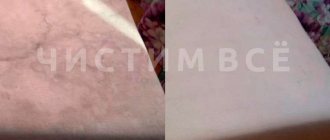Good afternoon Many people almost never change peripheral devices and do not see any need for it. On the one hand, this is good - the mouse is familiar, but on the other hand, you need to know how to clean it, how to clean the mat, how to clean the laser and how to disconnect it from the computer. Otherwise, its response will be low, which will lead to numerous bugs and glitches, including in computer games.
Is it possible to clean a computer mouse without disassembling it?
First of all, we would like to answer the question that most people are interested in: can they do something with the device without disassembling it? Of course, such interest has a very understandable basis: if an inexperienced person takes on assembly and disassembly, he may simply break the mouse. But, unfortunately, without disassembling you will have to be satisfied with only external cleaning: the body, the wheel, adhered dirt and a few crumbs. For the internal part, the device will have to be disassembled.
So if you want a clean, well-performing, tidy peripheral, you'll have to overcome your fears and take it apart.
Washing buttons
While the chip is drying, you need to wash the buttons. They get the most dirty because they constantly interact with hands and dirty surfaces.
The panel with buttons is rubberized, so it is not afraid of water. To clean this part you need to:
- Grate ½ piece of laundry soap into fine shavings.
- Dissolve in 1 liter of water.
- To stir thoroughly.
- Immerse the panel in the liquid for 10-15 minutes.
- Clean the part with a toothbrush, carefully removing dirt from the buttons.
- Rinse the part with clean water.
- Dry with a paper towel.
- Leave until completely dry.
How to clean a computer mouse from grease and dirt on the outside
Of course, there is one way to avoid overhauling - simply wash the mouse with a special solution. This method will not get rid of dirt on the boards and will not improve performance, but it will help clean the case itself from sticky debris and improve its sliding on the surface.
- Alcohol or alcohol solution. You can also use chlorhexidine, it is more gentle.
- Cotton wool or cotton pad (replaced with special wipes for PCs).
- Toothpicks.
Disconnect the device from the computer so that nothing interferes with you. After this, soak a cotton pad in the solution and gently wipe the body and the manipulator wire. To achieve this, you can purchase specialized wipes. It is possible to resort to ordinary wet ones, but in this case the mouse will smell unpleasant.
Once the external dirt has been removed, take toothpicks and carefully use them to clean the cracks under the feet, between the keys and the space on both sides of the wheel. Very carefully clean the edges of the “eye” - the red dot at the bottom of the manipulator.
How to clean a computer mouse from dirt inside
Well, if simple cleaning of the outside is not enough, the mouse is still acting up a lot, the cursor is shaking in place, and each click works twice, it’s time to start cleaning the inside.
The algorithm below is universal for each type of mouse. You can safely use it in the case of a ball, laser or optics, just adding a few nuances.
- Alcohol or its solution.
- Cotton pad.
- A cotton swab.
- Small Phillips screwdriver.
Disassemble the manipulator, remove the plastic case, carefully remove the microcircuit from there, and go over it with a cotton swab. Use a cotton pad and alcohol to clean the inside of the case. If necessary, remove and wash the wheel (how to do this is written below).
After this, use a cotton swab to wipe all sensors. Pay special attention to the space for the buttons - it gets clogged most often. Then replace all the parts, cover them with plastic and reassemble the device.
How to clean a wireless mouse
When it comes to a wireless paddle, all the fundamental principles of the process remain exactly the same as stated above. You need to be a little more careful when disassembling, as these types of devices are often more fragile.
When cleaning - internal or external - pay special attention to the Bluetooth sensor. This will help if the mouse begins to work poorly, loses connection, sometimes disappears from view, or constantly requires you to reduce the working distance.
How to clean a laser mouse from dirt
The laser lens has its drawback: it gets dirty quite often. Since laser manipulators, unlike optical ones, require careful adherence to the surface, even small spots of grease on the eye can already affect the operation of the device.
To prevent this from happening, thoroughly wipe the peephole with alcohol wipes or rubbing alcohol during each cleaning. But be careful not to press too hard on the fragile glass, otherwise you may accidentally break your mouse.
How to clean an optical mouse
Cleaning an optical mouse is considered the easiest. It does not require any serious manipulation, paying special attention to anything, or acting extremely carefully.
Since optics are considered a class of fairly cheap and durable devices, they are much more difficult to accidentally break. Cleaning such a mouse follows the standard algorithm indicated above. Our information site recommends conducting it once every few months, in special cases - once every six months.
How to clean different types of devices?
With a ball
Recently, manipulators of this model are rarely seen, since they are primitive and are gradually going out of use.
To prevent contamination, it is necessary to wipe the computer mat and mouse wheel once every 1-2 weeks with napkins or chlorhexidine.
It is better to clean the ball model disassembled, since the main contaminants accumulate inside the device. To do this you need:
Disconnect the manipulator from the network, carefully disassemble it, without pressing hard on the parts. Remember where the cord is so that you can return it to its place at the end of the procedure. Carefully remove the rubber ball. Soak it in a soapy solution for 5-10 minutes (¼ bar of laundry soap per 0.5 liters of water). Wipe the ball with a dry cloth and treat it with an alcohol solution (1:1). Use a plastic scraper to clean off any dirt that has stuck to the “internals.” Crushed dirt on wheels can also be removed with a scraper or a cotton swab dipped in an alcohol solution. When all dust has been removed, degrease the surface, especially moving parts, with any alcohol-containing substance, such as strong alcohol. Very carefully clean the button contacts with a cotton swab dipped in alcohol. Put the mouse back together. Wipe the outer part of the case and the cord with alcohol.
Optical
Cleaning your optical mouse is easy, both outside and inside. It is a cheap, durable model, so it is much more difficult to break it with a careless movement.
It is necessary to remove accumulated dirt from the external part of the optical device once every 2-3 months, and from the internal part - once every six months.
To clean your mouse from dirt, you need to:
- Disconnect the device.
- Perform a quick clean.
- Wipe the peephole, trying not to put too much pressure on it.
- Disassemble the mouse.
- Remove the chip, clean it from dust with a dry cotton swab or soft brush with light movements.
- Wipe the wheel with an alcohol solution.
- Clean the optical sensor with a cotton swab.
- Degrease internal parts with alcohol or vodka.
- Reassemble the manipulator.
- Wipe the mouse's eye.
- Treat the case with wipes for computer equipment.
Laser
The laser mouse can be cleaned in a similar way, paying special attention to the sensor. It needs to be wiped with a cotton swab
However, there are times when the cursor periodically disappears from the desktop, and the lens on the back of the device stops glowing red. This means that the laser sensor is clogged and needs to be cleaned. You can do this as follows:
- Turn the mouse upside down.
- Clean the edges of the laser with a toothpick, penetrating slightly into the housing through the gap.
- Wipe the edges of the sensor with a cosmetic stick soaked in alcohol.
For prevention, such cleaning should be carried out once every 2-3 months. Contamination from the inside of the manipulator must be removed every 6 months.
Wireless
Recently, wireless mice have become popular because they reduce the number of wires. In addition, they can be fixed in a comfortable position and the computer can be controlled from a distance.
For similar models, the principles of quick cleaning remain the same. But to clean the inside of a wireless mouse, you need to follow several rules:
Be careful when disassembling the product: it has a fragile structure; Particular attention should be paid to the Bluetooth sensor, since it is the one that provides communication with the computer. If this sensor is dirty, the operating distance is reduced and data transmission becomes slower.
Features of cleaning gaming mice
Accessories for gamers differ from ordinary ones in their sensitivity and a huge number of additional buttons, which in their own way affects the cleaning process.
It has the following nuances:
- When cleaning sensors, you need to be as careful as possible, because the fragile, sensitive mechanism is very easy to break.
- Its disassembly is more difficult, and you will have to clean more parts. Various programmable buttons, five or six additional keys - all this helps in the game, but creates problems in care.
How to clean the laser on a mouse
But not all situations allow the use of the standard algorithm. There are also problems that can only be solved by separate cleaning of a component.
The laser needs to be cleaned if the cursor periodically disappears from the desktop and the lens stops glowing red (most often). In this case, take a toothpick, turn the mouse over, and carefully move it along the edges of the lens, penetrating a little into the body.
Try to touch both the “lamp” itself and the inside of the body, holding the toothpick almost parallel to it.
How to open the cover of a wireless mouse?
To access the compartment, you need to click on the top of the mouse body and then slowly pull it towards you. Don't worry: the mouse will not break, only the moving part will be removed. Insert the batteries and close the lid, the main thing is not to break the teeth that are inserted into the grooves on the case.
Interesting materials:
What can and cannot be done on your birthday? What can and cannot be done during Ramadan? What can you do on PS4 besides games? What can you do in Rosa Khutor in summer? What can you do with a Sberbank business card? What can you do on August 28? What can you do during a layover at the airport? What can you do in winter in Cyprus? What can and cannot be done on Ascension? What can and cannot be done on Holy Saturday?
How to clean the wheel on a mouse
The wheel needs your help if you feel any obstacles when using it, feel like the wheel gets stuck and jerks unnaturally. In order to fix this problem, you need to disassemble the entire mouse and remove this spare part.
Wipe the area for it so that there is no accumulation of dirt there. The wheel can be dipped in warm water with alcohol, or wiped with a rag soaked in it.
If the mouse still doesn’t work well, then it’s time to take it in for repair.
Wet cleaning with foam
The steps in this method vary depending on the fabric the toy is made from and whether it has details on it.
We recommend: How to clean a mouton fur coat at home
When washing children's toys, the following recommendations should be followed:
- If there are balls inside, then it is forbidden to wash it in a machine, since the weak seams on them easily come apart.
- Stains can be easily removed with alcohol or lemon juice applied before washing.
- Velor and knitted items are machine washed in a special mesh.
- Before washing children's toys, you need to know that shampoos and soaps other than children's cannot be used.
- After washing, rinse the item thoroughly to remove any soap or other detergents.
Felt
To clean felt toys follow the step-by-step instructions:
- Apply soap to a cloth, sponge and lather.
- Squeeze and treat the surface of the product.
- Wash the cloth or sponge, wring it out and go over the entire soft thing.
- Dry the product.
Plush
Plush toys can be cleaned with both washing powder and liquid. Before washing with other items, check to see if it is fading. If it does not shed, then the cleaning procedure is as follows:
- Add cleaning product to warm water.
- Leave the toy in it for half an hour.
- Wash it by hand.
- Dry the product.
After cleaning, you can give the product its previous shape with a brush.
Toys with glued parts and balls inside
For wet cleaning of soft products with glued parts, the following technique is used:
Shampoo is used to wash toys
- Pour shampoo into water and lather it.
- Transfer the foam to a sponge and treat the object of fun.
- Rinse off the foam from the sponge, wipe with a clean sponge, then with a towel.
- Dry.
Handwash
Children's toys do not have to be washed in a machine - they can be easily and quickly washed by hand, the result is the same as washing in a machine. To do this you need:
- Take warm water.
- Lather the products and leave for a while.
- If the toy is not made of bad fabric, then the stains can be treated with a brush.
- Rinse off the soap and squeeze out.
- Dry the product.
How to clean your mouse sensor
The sensor needs to be washed if all sensors are lit, but the cursor on the screen still does not move or moves intermittently. To do this, take a cotton swab, soak it in alcohol and wipe the bottom of the lens.
Try to remove all adhering dirt and grease so that the laser shines as brightly as when you purchased the device. If nothing works, you need to disassemble the mouse and clean the lens and all the elements of the mouse from the inside.
What not to do when cleaning mice
For everything to go smoothly and without breakdowns, it is enough to follow the rules.
- Don't use force.
- Try to keep the chips away from water and dust.
- Allow the parts to dry before connecting them to the device.
- Do not lose bolts or screws.
- Do not clean with a sharp needle or a large, thick awl.
What happens if the mouse is not cleaned on time?
You need to remove dirt from your computer mouse in a timely manner, not only as it gets dirty, but also for preventive purposes.
If you do not clean the device in time, the accumulation of dust, grease, and dirt can lead to adverse consequences:
- The sensitivity of the product will noticeably decrease; you will have to click several times to perform the action;
- the mouse will constantly freeze, the cursor will begin to disappear;
- The device will finally fail.
How to clean a computer mouse pad
Cleaning the rug also plays a role in the cleaning process. Even if your mouse is shiny and clean, a dirty and greasy mouse pad will get dirty very quickly.
Use some gentle detergent. This could be some kind of gel for washing furniture or windows, as well as various disinfectants. After this, use a dishwashing sponge to apply the product to the mat and rinse it thoroughly under running water.
Dry with a hairdryer or hang on a line next to your clothes. After 20-30 minutes, check if it is dry. If yes, then you can safely use it.
Poison - the best drugs
The poison has a good effect and copes well with rodents. Manufacturers produce it in the form of powder, special liquid, poisonous briquette, paste. The following brands have proven themselves well:
- "Rat Death No. 1." The poisonous mass has a pleasant aroma that rodents like. It releases fumes that are harmful to rats and have a depressing effect on the respiratory system of the pests. The maximum effect is achieved a week after treatment;
- "Goliath". The drug helps to poison a large number of rodents. Its effect does not begin immediately, but after a week. During this time, all pests eat the bait, which does not cause them any concern. Soon all the animals die;
- "Ratid 1". Helps poison rodents, used in all types of buildings;
- "Storm". The main advantage of the poison is the lack of decomposition of dead individuals. In this regard, there is no specific smell;
- "Nutcracker". The green briquette acts as bait. The rodent absorbs a poisonous mass that poisons the circulatory and respiratory systems. After a short period of time, suffocation develops, which forces the rodent to crawl out into open areas. A dead specimen is easy to locate and dispose of;
- "Tsunami". The tablet preparation is pink. Safe for pets and people. It has a cumulative effect, having a detrimental effect on the cardiac, nervous and circulatory systems of the rodent.
A poisoned mouse should not be handled with bare hands. You can throw out the pest using a dustpan, or wearing household gloves on your hands.
How to clean a rag (fabric) mouse pad
Well, if you don’t have a rug, but a whole carpet covered not with plastic, but with fabric, only some kind of gentle body product will suit you. This could be shampoo, shower gel or liquid hand soap.
The use of cleaning products in this case can easily “break” the rug, simply by corroding its surface. In addition, the fabric very easily absorbs various vapors and toxic fumes, so such a solution can be, at the very least, dangerous to health.
Therefore, it is best to use personal hygiene products. They cleanse dirt and do not cause any harm.
Features of cleaning a gaming mouse pad
When it comes to play mats, the task becomes even more difficult. All of them are made according to the same principle: maximum comfort for the player, better gliding on the surface. Therefore, their material is quite fragile and sensitive.
It is necessary to choose a detergent very carefully; it is advisable to even take liquid soap marked “does not dry out the skin.” Otherwise, the coating can be very easily damaged, resulting in you having to buy a new mat.
About cleaning Razer mouse pads
The task becomes very difficult when the Razer brand is mentioned. These designers create the most comfortable and anatomically correct mats using a variety of convex and concave shapes. This is the main problem.
Dirt constantly accumulates in the folds of the armrest. To avoid this, you must constantly wipe it with a cotton swab or toothpick dipped in alcohol. Otherwise, all this dirt will spill out onto a clean, fresh rug.
We clean the mouse and treat the wheel on the A4tech X7 XL-750BH. Detailed instructions with pictures. UPD 02/14/18
One of the most popular gaming and universal computer mice, A4tech x7, has a habit of showing off and causing glitches on the wheel. Fortunately, correcting these misunderstandings is quite easy and quick.
Our ward's wheel can show off in two cases. The first, and most common, according to the Internet, is the scroll error. When you scroll through a particular page, that same page begins to jump, as if you yourself were moving the wheel back and forth. Let's call this glitch the crazy scrolling glitch. The second option, as you can see, is less common, but it also has inconveniences: when you click on the wheel (a.k.a. the middle mouse button), this click is processed twice. We'll call it the extra click. I encountered exactly the second one, but along the way I’ll tell you how to get rid of the first one.
The instructions were written for the XL-750BH, but they will also work for similar models.
- A small-diameter Phillips screwdriver (screwdrivers from a watch set are ideal).
- To correct the first version of the glitch: pliers (preferably with sharp ends) or tweezers.
- A few regular napkins.
- A pair of cotton swabs.
- A pair of toothpicks.
What not to do when cleaning your mouse pad
It also has its own important rules that must be followed.
Of course, a mousepad is not a mouse. It is more difficult to spoil, and it costs less. But such situations should still be avoided. Follow these commandments:
- Do not use aggressive detergents.
- Do not wring out the coating.
- Before cleaning the rug, be sure to find out its type to take into account all the nuances.
- Be pretty careful.
- Do not scratch the coating.
- Let it dry properly.
If you clean the peripherals in a timely manner, there will be no problems with the device. Your mouse will always be like new: clean, shiny and incredibly fast. If you haven't done this for a long time, then be prepared for hard work.
Pros of timely cleaning:
- The mouse will always work well.
- It will last much longer.
- It will be quite responsive.
- High response can be achieved.
- Looks much neater.
Disadvantages of timely cleaning:
- Improper disassembly may damage the device.
- An inexperienced user may not be able to assemble it later.
Today, personal computers and laptops have become an integral part of our lives. This equipment requires regular maintenance. In this regard, the question often arises of how to clean a mouse. It is this device that is in constant contact with the skin of your hands and the surface of the table, so it gets dirty quite quickly. In some cases, it is better to contact a specialist, but you can clean your computer mouse from dirt and dust at home.
Precautions, what not to do?
There are also several precautions that should never be taken when processing a computer device:
- Do not use excessive amounts of liquid
. Cleaning should only be done with a slightly damp cloth. Otherwise, a large amount of alcohol-containing solution may oxidize the components of the device, which will lead to disruption of its functioning; - For the same reason, it is not recommended to use sharp objects that can damage the surface of some equipment particles;
- Be sure to disconnect the device from the computer and start processing it after a few minutes have passed;
- It is best to use specifically alcohol-containing solutions for treating computer equipment.
Regular alcohol can harm the internal parts of the mouse, leave streaks and not fully remove dirt; - It is not recommended to use material with lint; its particles may penetrate into the device, after which its functionality may also be impaired.
You should first read the instructions included with the mouse in order to understand how to process a device of a certain model.
- For the mouse to function properly, it is necessary to clean it at least three times a year;
- You will also need to clean the mouse pad and the working surface of the table;
- Do not start working with dirty palms.
If you promptly take care of the cleanliness of not only the mouse, but also every component of the computer device, then the system will always work fully without causing unnecessary trouble to the user.
Equipment and cleaning products
To clean a computer mouse yourself, you will need some tools and special products for caring for computer equipment. Before starting the procedure, you need to prepare the following things:
- Several mats for laying out individual parts of the device.
- Cotton swabs of different diameters and toothpicks for treating hard-to-reach places.
- Cotton pads or gauze balls.
- Alcohol-based wet wipes (available at computer stores).
- Special liquids for the care of office equipment.
- Ethyl alcohol or alcohol solution of chlorhexidine.
- A Phillips screwdriver in case you have to disassemble the mouse.
- A small plastic scraper for cleaning heavily soiled areas.
- Soft dry wipes.
- Lens or magnifying glass for processing small parts and areas.
You can collect everything you need in parts, or you can purchase a special kit for cleaning office equipment at computer stores. In the future, such a set may be useful for caring for the keyboard and other plastic surfaces. It is not recommended to use for processing:
- Ordinary wet hand wipes - their chemical composition may not be suitable for these purposes.
- Sharp metal objects or chemical solvents.
- Cotton wool for cleaning from the inside. This material leaves behind many microscopic fibers that will collect dust and further contribute to contamination.
Tips for care and use
Recommendations from computer equipment manufacturers will help extend the life of the mouse and prevent loss of functions:
- The device needs to be cleaned once every 2-3 months, and general cleaning should be done every six months;
- give preference to special cleaning products for computer equipment;
- Remove any emerging contaminants (dirt, dust, grease) in a timely manner;
- Do not eat or drink at the computer to prevent food particles from getting into the keyboard and mouse;
- periodically clean the mouse pad, keyboard, table surface;
- Before working at the computer, wash your hands and, if possible, degrease them with alcohol.
How to clean the outside of the case
There are several ways to clean a computer mouse. It can be washed only from the top or disassembled and removed dirt and dust from the mechanism.
If the device is not too dirty, it is enough to rinse it from above with a special liquid for plastic. This way you can wash the body from grease and dirt and improve gliding on the table. Processing is carried out as follows:
- Disconnect the device from the computer.
- Soak a cotton pad in an alcohol solution and gently wipe the body.
- If the mouse is wired, wipe the wire too.
- Instead of cotton pads and alcohol, you can use special wipes.
- After cleaning the external surfaces, clean the gaps between the keys and around the wheel. You can use a toothpick for this.
- The “eye” on the bottom of the manipulator is cleaned carefully around the edges.
It is very important not to exert strong mechanical pressure on the plastic and change cotton pads and toothpicks more often.
Processing the device from the inside
It happens that external cleaning of the device is not enough. If the mouse has lost sensitivity and is not working well, it may be time to clean it from the inside. The sequence of processing steps is the same for all types:
- Using a screwdriver, remove the plastic case from the mouse.
- Carefully remove the microcircuit and clean the dust with a cotton swab.
- The inside of the case is cleaned with a cotton pad soaked in alcohol.
- Use another stick to wash the sensors.
- The places where the buttons are usually clogged the most are usually the places where the buttons are located.
After cleaning, all spare parts are assembled into place, the housing is closed using a screwdriver.
Cleaning different models
There are several different models of manipulator. The processing of each of them has its own distinctive features.
Mouse with a ball
A ball mouse is one of the simplest models that has been used less and less lately. The processing procedure for such a device follows the following algorithm:
- The computer turns off and the mouse is disconnected from the port.
- The manipulator turns over with its bottom surface facing up.
- Using a Phillips screwdriver, unscrew the screws on the bottom surface.
- The plastic case opens neatly. You should not make significant efforts to avoid breaking fragile parts.
- When disassembling the device, it is worth remembering how the cord is located in order to correctly put it in place during assembly.
- The rubber ball is carefully removed, washed with warm soapy water or wiped with alcohol.
- Using cotton swabs and a plastic scraper, remove dirt and dust from the inner surface of the mouse.
- A dense crust of dirt often forms on the cylindrical wheels of the manipulator. The easiest way to remove it is with a scraper or a cotton swab dipped in alcohol.
- Be sure to wash off dirt from the clamping device that secures the ball and ensures its contact with the mat.
- When all dirt and dust deposits inside the mechanism have been removed, all moving parts are thoroughly degreased. To do this, use vodka or alcohol and a soft, lint-free cloth. The pressure wheel and cylindrical parts of the mouse are especially thoroughly cleaned.
- The button contacts are carefully wiped with alcohol.
- At the end of the cleaning procedure, the mouse is reassembled in the reverse order. The wire is laid in its original place, the halves of the plastic case are connected and the connecting screw is screwed in.
- Finally, dip a dry cloth in alcohol and wipe the wire.
Optical variety
An optical mouse can become dirty over time, which negatively affects the quality of its operation. You can wash the device only from the top or by disassembling the case.
If the device is dirty mainly from the outside, it is enough to wipe the outer part of the housing. You can clean the top of the mouse as follows:
- First of all, the mouse is disconnected from the computer or laptop. If the connection is via a USB port, you don’t have to turn off the machine.
- Rubber feet are wiped with a cotton swab dipped in alcohol. The recesses around the legs are cleaned of dirt using toothpicks, using a new stick for each leg. For the most effective processing, you can use a magnifying glass.
- The mouse's eye is wiped; a cotton swab is useful for this. At the same time, you should not press too hard on the surface so as not to scratch it and damage the mouse. It is advisable to wipe the peephole about once a month.
- Using a thin toothpick, clean the gaps between the keys and on the sides of the wheel. This must be done carefully so as not to damage the device.
- Use a separate toothpick to clean the wheel.
- The surface of the case is wiped with damp wipes.
- Use separate wet wipes to wipe the mat and wire.
Now you can connect the device to your computer. It is advisable to carry out such cleaning approximately once a month. If children have access to the mouse or the user has a habit of eating in front of a computer monitor, cleaning may be required more often.
If the manipulator is under warranty, it is not recommended to open the back cover. However, if it starts to freeze, it most likely needs cleaning inside the mechanism. The step-by-step algorithm looks like this:
- The computer is turned off from the network, the mouse is disconnected from the port.
- Use a damp cloth to wipe off dirt from the plastic case.
- The mouse is turned over with its back surface up, the screw at its base is unscrewed with a Phillips screwdriver.
- All fasteners are carefully removed and placed on a separate mat or piece of white fabric. Some models have additional screws hidden under the legs or a sticker.
- The housing halves are carefully separated. The chip is removed, from which dust and dirt are carefully removed. Under no circumstances should you use sharp objects - this can damage the device.
- The optical sensor is wiped with a cotton swab.
- Wipe the wheel with a cotton pad and check its fastenings.
- Next, the inner surface will need to be degreased with a piece of soft, lint-free cloth soaked in alcohol. The body and all parts are processed.
- After cleaning and degreasing, all parts are assembled and the screws are tightened.
Now the device can be connected to a computer and used.
Laser device
Laser mice are cleaned in a similar way. The device body is disassembled and the microcircuit is removed. The laser sensor is carefully wiped with a cotton swab. Remaining dust and dirt are removed with a damp cloth, after which the inside is degreased.
Trackball and induction mouse
These types of devices are distinguished by their complexity of design. Therefore, it is recommended that only specialists disassemble them. The user can clean the mouse from dirt from the outside. To do this, just wipe the body with a cotton pad soaked in alcohol or a special cloth for plastic surfaces. For an induction mouse, it is recommended to first disconnect the manipulator.
Once a year, it is advisable to give such a mouse to a technician to check and clean the internal contents.
When cleaning any model, it is important to remember one general rule: do not allow excess moisture to enter the mechanism. This may damage the mouse.
Available products in the form of wet hand wipes, chemical solvents, sharp metal objects or cotton wool are not suitable for cleaning computer components. Prepare a number of safe devices and get rid of dirt of any complexity in a few minutes.
Do-it-yourself comprehensive laptop cleaning
If simple methods do not help or the equipment has not been cleaned for several years, a comprehensive cleaning will be required with disassembly of the entire case.
Removing the back cover
The first step is to open the laptop to get to the contaminated parts. To do this, unscrew the bolts holding the panel at the back using a Phillips screwdriver of the required diameter. Twist them counterclockwise. On some models, only the portion of the panel above the vent is removed, rather than the entire cover. Collect the unscrewed bolts in a container so as not to lose them. If the cover does not budge, do not force it, but double-check that all the bolts have been removed. After removing the cover, wipe it outside and inside.
Radiator and cooler
First of all, find the cooler and radiator. The cooler looks like a fan in a square or round frame, and the radiator is a box with a grille. They can be blown out with a vacuum cleaner or a spray can, and you should also blow off dust from the microcircuits
But you need to use the vacuum cleaner very carefully so as not to damage fragile parts. The handset must not be brought close to or touch the circuits. Unscrew the screws that hold the fan and put it in another place
Remove the fan, disconnect the cable leading to the microcircuit. Wipe the blades with a brush and blow air through the area where the cooler was located. For prevention, lubricate the engine with machine oil by dropping a drop inside. Return the device to its place, attach the cable and tighten the bolts. Thoroughly clean the radiator with a thin brush to remove old thermal paste and dust accumulations.
Video card and motherboard
The motherboard is the most fragile part of a laptop, so you need to remove it very carefully. Walk over the surface with a soft brush slightly moistened with alcohol and blow off the microcircuits and contacts. Remove the processor from the slot as carefully as possible
Pull the socket pedal (the connector where the processor is inserted) slightly to the side and lift it up. The pedal should be vertical, then grab the processor by the sides and remove it from the connector. Go over the contacts with a cotton swab dipped in alcohol.
Replacing thermal paste
Cleaning the ventilation system involves changing the thermal paste. Remove any leftovers. If it's dry, rub it with an alcohol wipe. Be careful, there should be no scratches. Apply the paste a little at a time, spreading it with your finger or spatula (included) over the radiator plate.
Cleaning the keyboard
The keyboard is perhaps the dirtiest place on the computer. If it is not very dirty, wipe it from the outside with special napkins for equipment or a cloth soaked in a soapy solution. Wring out the cloth, soap the buttons, rub to remove dirt and soap, wipe dry
It is important not to damage the markings or flood the keys
Cleaning the connectors
Internet or USB ports can also become dirty. This periodically causes problems with connecting flash drives, phones and mice. Take a brush with long bristles. If the hole is narrow, then simply cut a strip of plastic along the width of the slot and cover it with double-sided tape. Dip the Velcro in alcohol and let it dry thoroughly. Lightly wipe the ports and blow them with compressed air.
Screen care
The monitor should not be rubbed with compounds that contain alcohol, as moisture may damage the screen. Buy alcohol-free wipes for LCD screens or a spray solution. Rub so that there are no streaks left. It is better to do a complete cleaning once a year.
Necessary tools
Before cleaning your computer mouse, stock up on the following items:
- silicone or fabric mats for laying out elements after disassembly;
- toothpicks, cotton swabs for processing small parts and hard-to-reach places;
- Phillips screwdriver (useful for disassembling the manipulator);
- wet wipes with special impregnation for wiping office equipment;
- plastic scraper for removing stubborn dirt;
- liquids for computers;
- dry wipes (soft);
- magnifying glass for small elements;
- tweezers (not necessary, but may be useful for removing stuck food particles).
p, blockquote 3,0,0,0,0 —>
Many of them are sold individually, but there are also comprehensive computer care kits available. Such a purchase will not be superfluous, because any PC owner needs to periodically restore the keyboard, mouse, monitor, system unit and other components.
Methods for cleaning the device
There are several methods for cleaning the device. You can clean a wireless or wired computer mouse from dirt by disassembling it or without disassembling it.
We’ll start with, perhaps, a simpler method - without disassembling the accessory.
So, to remove dirt deposits of dust, salt and grease without disassembling the mouse, you need to:
- disconnect it from the power supply by pulling it out of the computer connector;
- If you are cleaning a wireless mouse, remove the sensor;
- Use a cotton swab moistened with an alcohol solution to clean the wire and the “entry” hole of the mouse;
- then use a computer vacuum cleaner, setting the minimum power, to remove dust through the accessible holes;
- then remove dirt from the gaps between the buttons, remove the wheel using toothpicks and matches with a sharp end;
- and finally, you should wipe the entire surface of the mouse with a damp cloth or cloth, moistening it in an alcohol solution.
A more labor-intensive process is cleaning a computer mouse by disassembling its housing.
You need to follow this sequence of actions:
- disconnect the mouse wire or stop the wireless device by turning off the sensor;
- start treating the socket and wire with alcohol-soaked cotton swabs;
- Unscrew the screw using a Phillips screwdriver, preparing a mat for storing parts in advance;
- after unscrewing the screw, the body will easily separate into two parts;
- Carefully remove all parts from the upper part, placing them on the mat;
- use a scraper to remove dirt from the internal components of the mouse;
- Apply alcohol to a soft cloth and remove any remaining dirt;
- dry all parts;
- assemble the device.
Cleaning the mouse by disassembling its body will give you the opportunity to carefully go through all the details and eliminate all contamination as much as possible.
Your X7, Bloody, Logitech, Lenovo or other brand mouse is clean and ready to use.
Now you know how to clean your computer mouse from dirt, dust, grease and salts.
Taking into account our recommendations, you will not have any problems with cleaning your wired and wireless accessories.
Every owner of a personal computer has thought at least once about how to clean dirt from a mouse.
Indeed, this device accumulates the most dust, since there is a constant process of interaction with human palms, and not every person washes their hands with soap before sitting at the computer.
If prevention is not done in a timely manner, several adverse consequences may occur:
- Incorrect operation of equipment;
- Impaired functioning;
- Breaking.
To avoid the above complications, you should always keep your work area completely clean.
Step by step guide
Even a beginner can clean a computer mouse. Be patient, perseverant, have the necessary equipment and follow simple tips:
- Disconnect the device from the computer, clean the socket with ear sticks, and the wire with a damp cloth.
- Move the vacuum cleaner with the soft attachment around the body.
- Wipe the outside of the panel with a cotton pad soaked in isopropyl alcohol.
Wipe the back side
- Use a toothpick to clean the cracks around the buttons and wheel.
- To clean the “eye” located on the bottom panel of the mouse, a cotton swab is suitable. Remove dirt from around the edges of the indicator.
p, blockquote 5,1,0,0,0 —>
If the manipulator is not very dirty, you can limit yourself to external actions. But after long-term use, you will have to clean the inside of the computer mouse.
p, blockquote 6,0,0,0,0 —>
Disassemble on a mat where all the parts will be located. Turn the manipulator over and use a Phillips screwdriver to unscrew the deepest screw on the underside of the case. Disconnect the device into 2 parts, carefully remove the microcircuit and laser sensor. Wipe them with a cotton swab (do not press).
p, blockquote 7,0,0,1,0 —>
Moisten the disk in an alcohol solution and walk along the inner walls of the lid. For persistent deposits, use a plastic scraper. Clean the wheel well; you can immerse it in a glass of soapy water or chlorhexidine solution. Treat the area where the scroll is fixed to the main part of the device in a similar way.
For sensors and places where buttons are located, ear sticks are useful. Leave the parts on the mat, wait until they are completely dry, assemble the mouse, and tighten the body with a screwdriver.
Wireless and wired mouse
Wireless and wired mouse. In order for the device to function well, its operation to be correct and no breakdown to occur, you must adhere to preventive measures and always monitor the cleanliness of the workplace.
There are six types of mice, which differ in how they clean dirt and dust.
| Mouse type | |
| Gyroscopic | The design of this type of mouse is quite complex, so you should not disassemble it yourself. An alcohol solution is suitable for cleaning: simply wipe the surface of the device with a cloth or cotton pad soaked in liquid. We advise you to take your mouse to a service center for comprehensive cleaning at least once a year. |
| Induction | Before you start cleaning the mouse itself, you need to remove the manipulator from it. After using cotton swabs, pre-moisten them with an alcohol solution. Next, move on to processing the surface of the device. |
| Laser | “Difficulties” arise with this computer mouse due to the fact that it is not known how to clean the mouse laser itself from dust. Doing this is not as difficult as it might seem at first glance. After you disassemble the case and remove the chip, you need to remove dust from the sensor with a thin object with a soft end, for example, a cotton swab. Remove any remaining dirt with a damp cloth and assemble the laser mouse together. |
| Mechanical (ball) | The use of a mechanical mouse from a computer has become a thing of the past, however, even in our world that keeps up with the times, there are people who prefer to use this particular type of mouse. Basically, dust accumulates near the roller or ball itself. To clean the mouse wheel, you first need to disassemble its body. Using a scraper, treat the component of the personal computer, and then wipe it with a cotton pad or cloth, after moistening it in an alcohol solution. To prevent problems with dirt and dust in your mouse from frequently bothering you, wipe your hands with antiseptic agents before use, clean the mouse pad regularly, and keep your work area tidy. |
| Optical | The first step is to process the mouse legs, which are located on the bottom panel of the device. This should be done with cotton swabs soaked in alcohol. Using the same sticks, you need to remove dust and dirt from all narrow holes, crevices, and wipe the surface of the device. Complete the treatment by wiping with damp cloths and drying. |
| The design of a trackball, like a gyroscopic mouse, will not be easy to figure out on your own, so for the first time you will not be able to do it yourself. An alcohol solution will clean the surface of the mouse from dust, fat and salt deposits. |
Cleaning the mouse involves using cotton swabs (it’s better to stock up on different sizes to clean even in hard-to-reach places), discs and swabs, mats for parts, special cleaning liquids, antibacterial wet wipes, a Phillips screwdriver for disassembling the mouse, a plastic scraper, soap solution and soft rags
Nuances
The trackball has a complex design, which complicates the process of disassembling/assembling the device. Have the cleaning done by a professional. For an induction model, disconnect the manipulator. The general cleaning rules also apply to optical varieties. The main thing is not to press on the eye with toothpicks, so as not to scratch it and damage it. Do not use physical force when cleaning the sensors - the material is sensitive and fragile and is easily damaged.
Remove dirt from hard-to-reach places
Regardless of the type of computer mouse, remember the key rule: too much water can damage the mouse; reduce the amount of moisture to a minimum. And in order to accurately return the components to their places, before cleaning, take a photo of the mouse without the removed case.