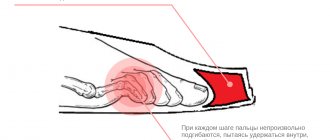Possible consequences depending on the spilled drink
Most often, the following liquids may enter:
- water;
- juice;
- beer and other alcohol;
- tea, coffee and other drinks with sugar or milk.
Consequences of a flooded laptop:
- penetration of liquid into the motherboard or other important parts;
- the appearance of corrosion;
- the likelihood of a short circuit;
- complete refusal to turn on the device.
The severity of damage from a spilled drink may increase depending on the presence of sugar or milk. The denser the substance, the more serious the consequences can be.
Water
If water gets on your laptop, the following are possible:
- liquid can leak into any place on the device, which can completely ruin the computer;
- due to its electrolytic properties, water causes a short circuit;
- the appearance of minor corrosion.
Water is considered a simple substance, so getting it on the laptop is not a serious problem. In case of water leakage, it is enough to thoroughly dry the computer.
Tea, coffee and other drinks with sugar or milk
Coffee and a laptop when connected can cause the following consequences:
- due to the acid content, the keyboard buttons may begin to stick;
- occurrence of a short circuit;
- significant exposure to corrosion due to the sweet substances contained.
If coffee is spilled on a laptop, you need to disassemble the keyboard panel and then visually inspect the cable for stains.
If tea is spilled, a short circuit may occur and chemical precipitation may form. At the same time, tea does not have a slight corrosive effect when it gets on the motherboard.
What to do if the device is flooded with aggressive liquids
When a user spills beer or sweet tea or coffee on the keys, sticky marks remain on the surfaces after drying. At first, the keys of the input device may begin to stick, and after a while, after the conductive paths on the board have oxidized (usually spilled beer takes effect within a day), the keyboard will stop working. To avoid this, it will have to be removed, completely disassembled and cleaned. Disassembly should be done in the following order:
- Disconnect the input device from the laptop using the method described above.
- The keyboard is released from the key pads using a flat-head screwdriver. Before doing this, do not forget to take a photo of the location of the buttons to make your work easier after cleaning.
- In the same way, carefully unclip the plastic lifts (rockers) of the buttons. Wipe removed platforms and elevators with a damp cloth so that any dried beer, coffee or tea is completely removed.
- All stains should also be removed from the polyethylene board. It is glued to the metal body, so when removing it, be careful not to damage the fragile material by catching on the button lift mount.
The board should be wiped with a damp soft swab. Try to use only distilled water. An aggressive liquid such as solvents or alcohol can remove not only the remaining beer, but also severely damage the conductive traces of the board.
If the laptop turns on, but individual keys stop working, you can clean their contacts on the board. To do this, you will have to cut off the corresponding rubber caps with a stationery knife, and carefully wipe the unprotected contacts, thereby removing dried beer and tea. The caps themselves also need to be thoroughly cleaned.
After completing the described procedures, you should begin assembling the device. The caps can be glued in place with superglue, trying to use a minimum amount of it so that the substance does not get on the components of the printed circuit board, which can also damage the keyboard.
First actions
You should do the following if your laptop is flooded with water or other liquid:
- Wipe hands if liquid comes into contact with user.
- Disconnect your computer from the network.
- Turn off the laptop.
- Disconnect all external peripherals.
- Remove the battery.
Turning off the power and removing the battery
Power off instructions:
- Disconnect the device from the network. Make sure your hands are dry.
- Unplug the power cord from the computer.
- Turn off the laptop using the operating system or button. Emergency shutdown is performed by holding down the power key for 5-10 seconds.
- Remove the latches to remove the battery.
Note! During a power outage, you should never turn the laptop over backwards to remove the battery. This may cause fluid to leak into the motherboard and other parts.
Disabling peripheral devices
List of peripherals that need to be turned off:
- USB mice, flash drives, drives, keyboards and remote control sensors;
- HDMI cables;
- headphones, media players.
Note! Wireless peripherals also need to be turned off, since the control sensors located in the USB port may be damaged.
Primary fluid removal
Primary Cleaning Guide:
- Make sure the device is de-energized.
- Take a cloth and thoroughly wipe the keyboard panel.
- Open the screen completely and turn it over with the keyboard facing down.
- Wait for 45-60 minutes to dry completely.
External cleaning
After preparing the device for cleaning: disconnecting from the power supply, turning it off completely and, if possible, disconnecting the battery, you should clean the external keys.
The easiest way is to use a soft brush. A brush for furniture, clothes, and even clean brushes for painting or applying decorative cosmetics are suitable. Next, the surface can be wiped with a damp dust cloth. These procedures are sufficient for regular keyboard cleaning.
If a more thorough approach is required, you can choose any of the available effective ways to clean the keys from dirt.
Cleaning a laptop keyboard with slime
Slime is a transparent jelly Velcro that can be used to quickly and safely clean the keyboard from external traces of dirt. The peculiarity of the slime is that it spreads over the keyboard, collecting all the dirt, and then is carefully removed from the surface, leaving no traces. Such slimes are sold in auto stores and computer stores.
You can make slime yourself using PVA glue, colored paints and a tablespoon of sodium tetraborate solution.
The ingredients are mixed until the desired consistency is created, and then brought into the required shape with hands wearing rubber gloves.
Cleaning the keyboard with slime is an effective and safe way to remove stubborn dirt from the surface of the keyboard of both a desktop computer and a laptop.
This article will tell you how to remove slime (aka slime) from the carpet.
Vacuuming
The vacuum cleaner is perfect for cleaning fragile keyboards on devices such as Macbooks or Razers. It is best to use a small vacuum cleaner with a blow function. This way, dust and dirt are first blown out from hard-to-reach places and then sucked up by a vacuum cleaner.
In addition to safety for fragile and capricious devices, this method has a clear advantage in speed: the keyboard is clean in just a couple of minutes.
ATTENTION! Sometimes the vacuum cleaner sucks up individual keys. In this case, the part should be removed from the dust container, washed and put back in place.
Detailed instructions on how to clean a vacuum cleaner at home are presented in this article.
Cleaning with alcohol
A cotton swab or napkin soaked in isopropyl alcohol is ideal for removing surface dirt from a laptop keyboard.
IMPORTANT! The alcohol must be isopropyl alcohol: upon contact with ethyl alcohol, the inscriptions on the keys may be erased.
Using a cotton swab slightly moistened with isopropyl alcohol or an alcohol-containing product, you can wash hard-to-reach areas around the keys, and wipe the main working surface with a napkin.
ATTENTION! Under no circumstances should you allow excess moisture to come into contact with the keyboard. Especially on a laptop keyboard, since there are fragile parts underneath it.
Using gel
In addition to improvised means, you can use special substances designed to clean the keyboards of desktop computers and laptops: these include liquids, gels and sprays.
Special products are applied to the keyboard according to the instructions, and then carefully wiped with a cloth. Cleaning with special products is effective in combating surface external contamination.
Cleaning with compressed air
In order to clear debris that has accumulated between the keys and in hard-to-reach places, cleaning with a can of compressed air is ideal. These cans are sold at any auto store.
To clean the keyboard, just press the lid and direct the jet onto the keys. Under the pressure of the air stream, all accumulated debris will appear on the surface of the keyboard - all you have to do is wipe the device with a soft, damp cloth.
ATTENTION! To prevent debris from settling on the cleaned surface, keep the keyboard tilted while cleaning with compressed air.
Service center or solving the problem yourself
If your laptop is flooded, you can use the help of specialists. The price of repair work varies from 5 to 20 thousand rubles, depending on the consequences.
Advantages of the service center:
- high probability of successful repair;
- experience of specialists;
- availability of all tools for correct repairs.
Minuses:
- high cost of work;
- long wait for service response;
- the likelihood of unsuccessful repairs;
- the risk that specialists will refuse to carry out work due to the complexity of the repair.
Pros of doing it yourself:
- quick response to the problem;
- comfortable conditions for repair work;
- no large investments required.
Minuses:
- experience needed;
- high probability of damaging your computer;
- special tools are required.
If the device is flooded with liquid containing acid, it is best to contact a service center. In this case, it is worth taking into account the time spent on the call and the journey to the service.
How to save a laptop yourself
For repairs you will need dry wipes and a Phillips screwdriver. The repair process must take place on a hard, level surface.
Self-repair occurs in 4 stages: disassembling, cleaning, drying, and then reassembling the computer. After collection, you need to turn on the laptop to check its condition. If this does not happen, then you need to contact the service center.
Disassembly
Disassembly Guide:
- Make sure the device is de-energized. Turn it over onto a hard surface.
- Remove the latches to remove the battery.
- Unscrew the rear cover bolts with a Phillips screwdriver.
- Remove the cover. Remove the hard drive mounts and cable.
- Carefully remove the RAM dies by hand if they are not soldered.
- Turn the computer back, and then use a thin tool in the left corner to pry up the keyboard to remove it. Disconnect the cable to completely remove the keyboard panel.
Cleaning
Cleaning is carried out in three stages. The first step is to thoroughly rinse the keyboard with water. After this, wipe the flooded parts with a napkin, and then inspect them for any remaining stains.
Cleaning a laptop after a spill takes 10-20 minutes. In this case, more attention should be paid to the motherboard.
Drying
You can dry the device by turning it face down on a hard surface. Then you just have to wait for the parts to dry completely.
What not to do
It is forbidden to dry a laptop:
- hairdryer;
- compressed air;
- vacuum cleaner;
- power units;
- rice.
Note! After drying, there is no need to rush to turn on the computer. It is better to have it checked by specialists.
High temperatures
Using a hair dryer or battery to dry it can cause high humidity, causing liquid to condense throughout the board. In this case, moisture will spread throughout all parts.
Compressed air
Using compressed air will increase the amount of dust that can adhere to chemical residues.
Vacuum cleaner
A vacuum cleaner can ruin the properties of board parts due to its high power. Plus, it won't help clear acid residue from carbonated drinks.
Forceful removal of liquid
Using construction tools will damage the motherboard chips, causing complete failure.
Rice
Rice is also not able to dry the parts completely, because some of the moisture remains. This can lead to even more fluid leakage and faster parts failure.
Ultrasonic bath
Ultrasonic removal agents are unable to remove corrosive substances. The moisture will potentially disappear, but sediments and stains cannot be removed with ultrasound.
Laptop turns on too quickly
If after repair the laptop does not turn on, then you need to wait until the device is completely dry. This may take an hour or more.
Consequences of turning on the laptop before diagnostics are carried out
Many people think that if the device works after drying, the issue of its breakdown is closed. This opinion is wrong. The absence of visual signs of a problem does not indicate proper operation of the equipment. After liquid is spilled on the keyboard, it penetrates into the motherboard. It is the incorrect functioning of this part that provokes the loss of contact between the laptop and the current-carrying elements.
To prevent this problem, some manufacturers install a protective film under the keyboard. If it is missing, the likelihood of corrosion of the internal parts of the device increases significantly. Once dried, the laptop may only last a few days. You need to think - is this period of time worth paying for repairs? In this case, it will be quite expensive. There can be only one conclusion - do not turn on the laptop until diagnostics are carried out.